Short Code List
The Short Code List tab allows you to manage all the short codes associated with your account. You can view the list of short codes, and details on each short code, view invoices and receipts for a short code, and take actions on a short code, such as renewal and payment.
To open this page,
- From the left-side navigation menu, click My Short Codes.
- By default, you are redirected to the Short Code List tab. If you are not on this page, click the Short Code List tab.
- The list displays:
- Short Code: the short code(s) leased by your account
- Expiration Date: the expiration date of the short code lease
- Status: the status of the short code, e.g., Approved, Pending Renew, Cancelled
- Term: the term of the short code lease. For example, 3-Month, 6-Month, 12-Month, or Billed Monthly
- Order ID: the order number associated with the code lease. Clicking the order number will navigate you to the View Orders tab under the Billing page.
- Auto-Renew: indicates if the code is enrolled in Auto-Renew, e.g., Enrolled or Not Enrolled
- Action: indicates if any further action could be done for the short code such as Renew or View/Pay Invoice
Click on the following links to see more details of several functions that can be done from this page.
Cancel Short Code LeaseCancel Short Code Lease
- From the Short Code List tab, expand the short code by clicking the + icon for the short code for which you wish to cancel
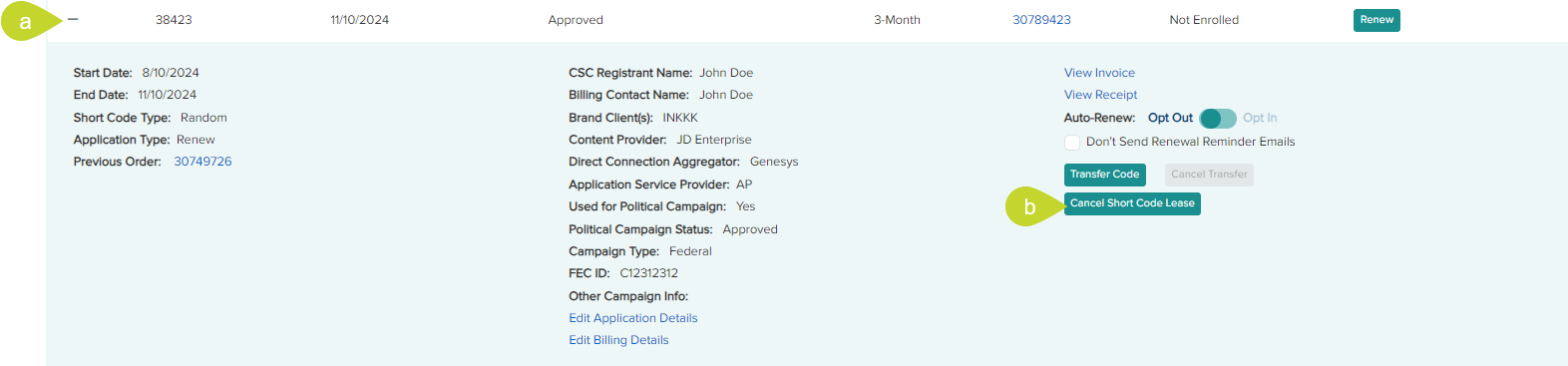
- Click the Cancel Short Code Lease button.
Note: The Cancel Short Code lease button is displayed for the leases eligible to be canceled. The button is not displayed for Billed Monthly short codes as they cannot be canceled.
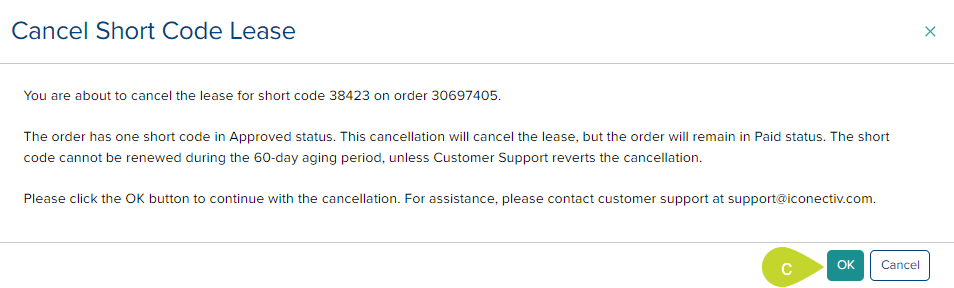
- On the Cancel Short Code Lease dialog, click OK.
Note: The condition for short-code cancellation varies depending on the lease status.
- For a Pending New lease, the short code(s) are returned to the available pool and are no longer on the short code list.
- For a Pending Renew or Approved lease, the short code is canceled and starts aging for 60 days
- If the lease status is already Cancelled by the system, it can be re-canceled to prevent the short code from being renewed or paid for. Aging continues from the date the system canceled it.
- The short code cannot be renewed during the 60-day aging period unless you request Customer Support to revert the cancellation.
Download Transfer StatementDownload Transfer Statement
This link only applies to the short codes transferred from another account.
- From the Short Code List tab, expand the short code by clicking the + icon for the short code you wish to print or download the invoice.
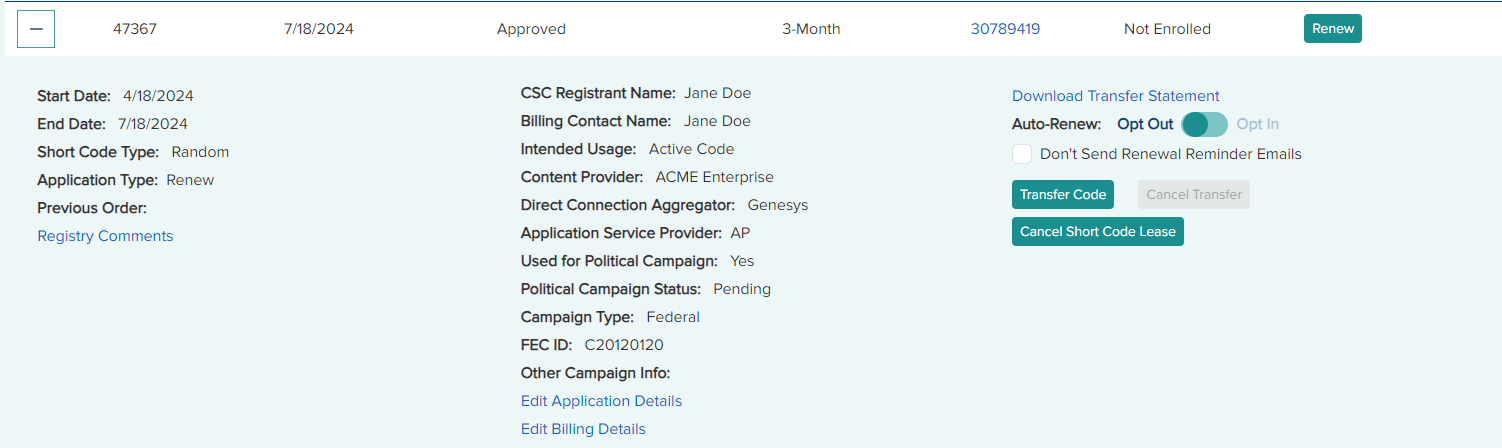
- Click the Download Transfer Statement link to download the statement in PDF format.
Edit Application DetailsEdit Application Details
- From the Short Code List tab , expand the short code by clicking the + icon for the short code for which you wish to edit the application details.
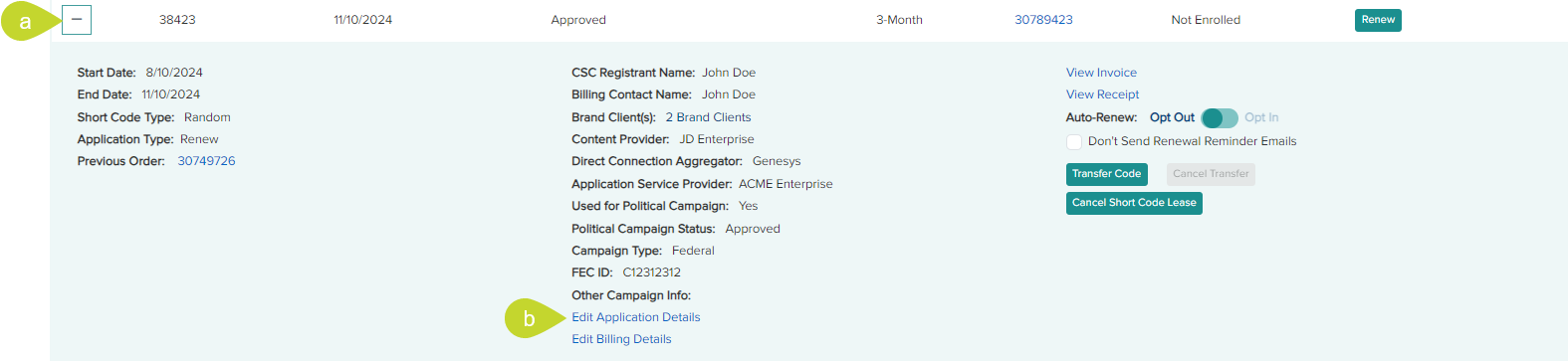
- Click the Edit Application Details link to open the Edit Application: <#####> in a new tab.
Note:
- If a short code’s intended usage was Demo or Parked when it was initially leased but will now be used for a specific Brand Client, you can update that information on this page. To do this, change the Intended usage from Demo or Parked to Active. The checkbox to update the intended usage on the invoice/receipt is automatically selected when you update the intended usage. This will cause the system to regenerate the invoice (and receipt, if one exists) and those updated documents will be emailed to your account and are also available online in the registry. Select the Associated Brand Client(s) and Save the updates. An Active short code cannot have its intended usage update to Parked or Demo. Demo short codes can only be updated to Active. When this update is made, Brand Clients must be associated with the short code lease, as described above.
- Vetted Content Provider (CP) information will be required for new orders and manual renewals in 2025. CTIA will announce the date for when this requirement will begin to be enforced. Hence, it is recommended to choose a successfully vetted Content Provider.
- Public email domains such as Gmail, Hotmail, AOL, Yahoo, YouMail, and Outlook are not allowed. It is recommended to update the emails to your company email address for short code renewal.

- Make the necessary updates and click Save.
Note: When a short code is opted to be used for Political Campaign, it can be used only after the Political Campaign status is approved by the Service Desk.
Edit Billing DetailsEdit Billing Details
- From the Short Code List tab , expand the short code by clicking the + icon for the short code for which you wish to edit the application details.
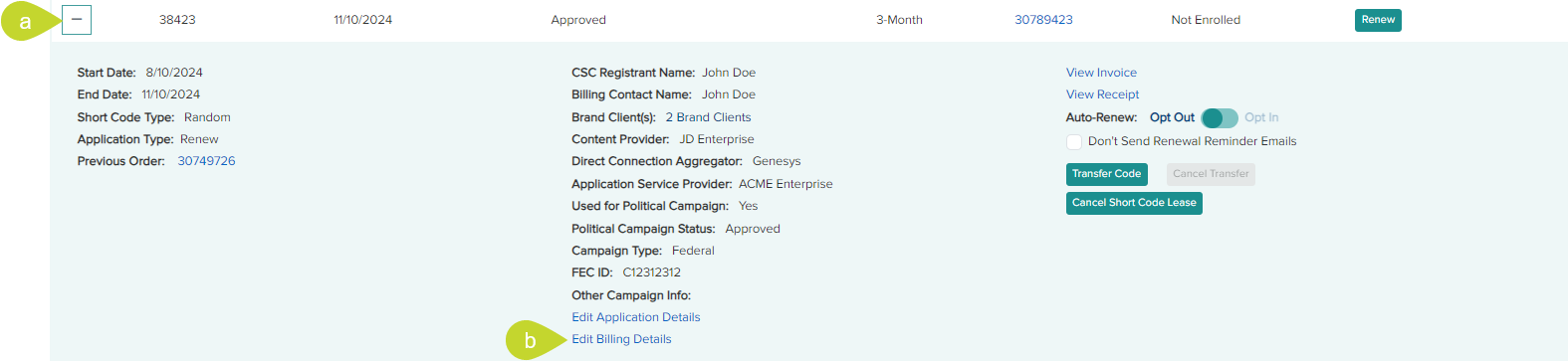
- Click the Edit Billing Details link to open the Edit Billing: <#####> in a new tab.
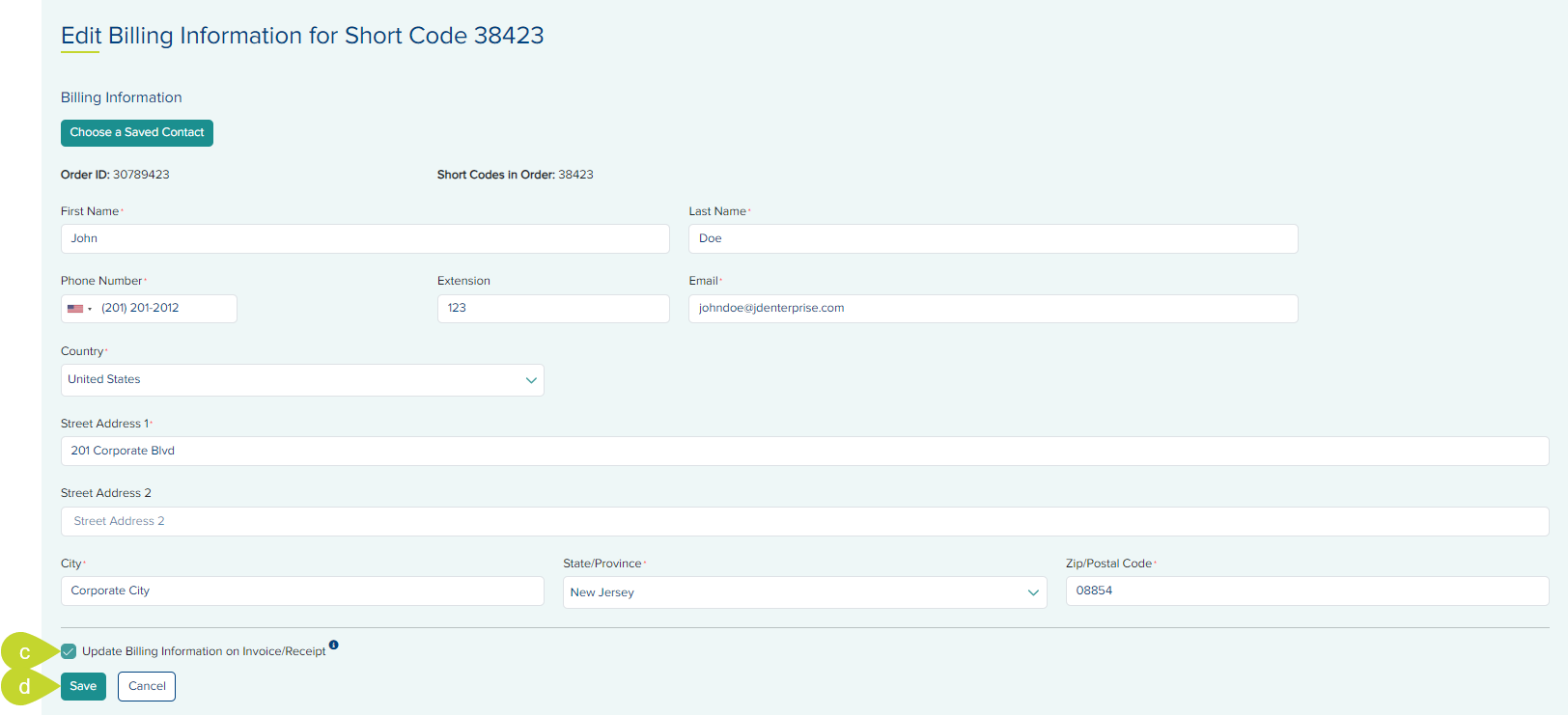
- Check the option Update Billing Information on Invoice/Receipt if you wish to reflect these changes on the invoice and receipt.
- Make the necessary updates and click Save.
Note: Public email domains such as Gmail, Hotmail, AOL, Yahoo, Youmail, and Outlook are not allowed. It is recommended to update the emails to your company email address for short code renewal.
Initiate transfer of an approved code Initiate transfer of an approved code
- From the Short Code List tab, expand the short code by clicking the + icon for the short code you wish to initiate the transfer.
Note: You can only transfer short code with intended usage chosen as Active. Parked and Demo short codes cannot be transferred.
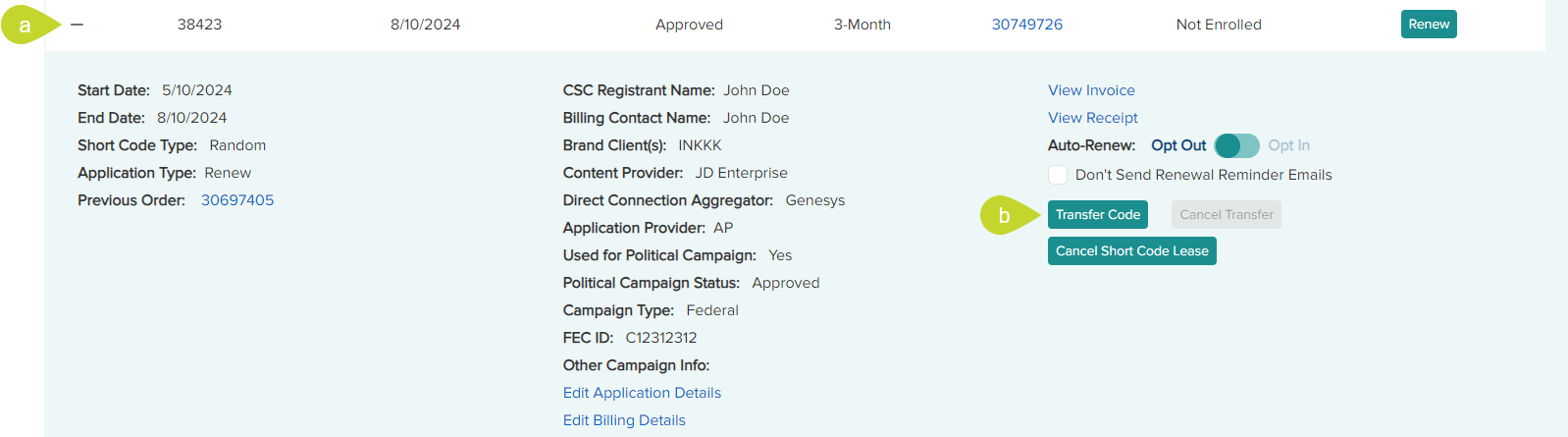
- Click the Transfer Code button.
- Enter the receiver's account number in the To Account ID field in the Transfer a Short Code dialog.
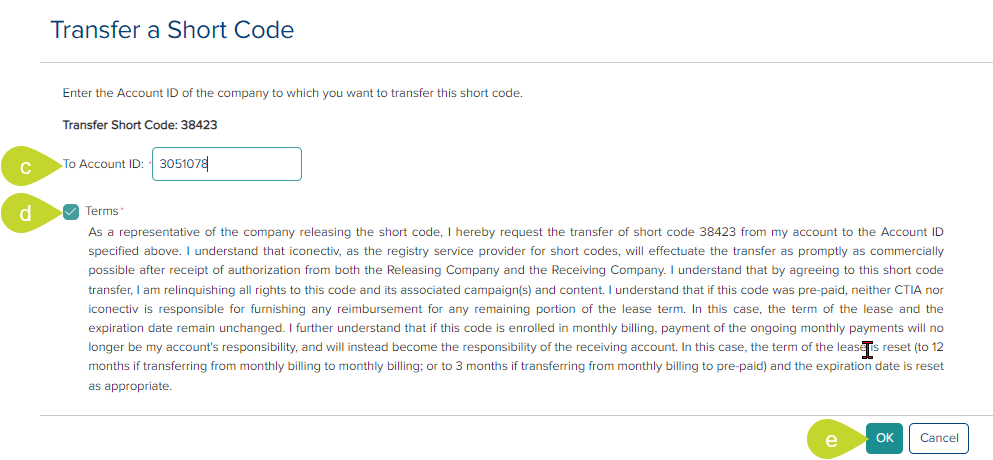
- Read and agree to the Terms by clicking the checkbox.
- Click the Transfer Code button.
- The code is transferred and in the status Transfer Pending. If an entry or selection is invalid, an error message is displayed.
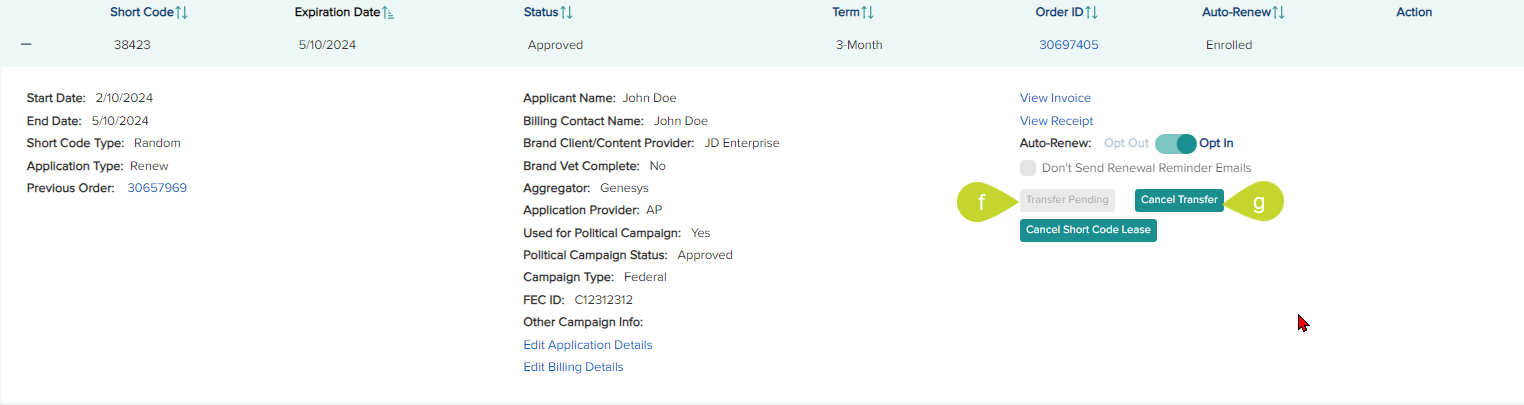
- If you wish to cancel a transferred code that the receiver has not accepted, you can do so by clicking the Cancel Transfer button.
- In the Cancel Transfer dialog, click Yes to proceed. When you cancel, a success message will be displayed, and you will receive an email.

Opt In/Out of Auto-RenewOpt In/Out of Auto-Renew
Expand the short code from the Short Code List tab by clicking the + icon for the short code you wish to view.
Opt In:
A user can Opt In to auto-renew on a prepaid lease (excluding the 1-month lease) at any time when the lease status is Approved, Pending New, or Pending Renew but not Cancelled.
Note: If the lease status is Approved and expires within five days, the short code is scheduled to automatically renew tonight. Parked short(s) code cannot be opted-in for auto-renewal and must be manually renewed.
- Click the Auto Renew: Opt Out toggle to the right for a code not enrolled in auto-renew.
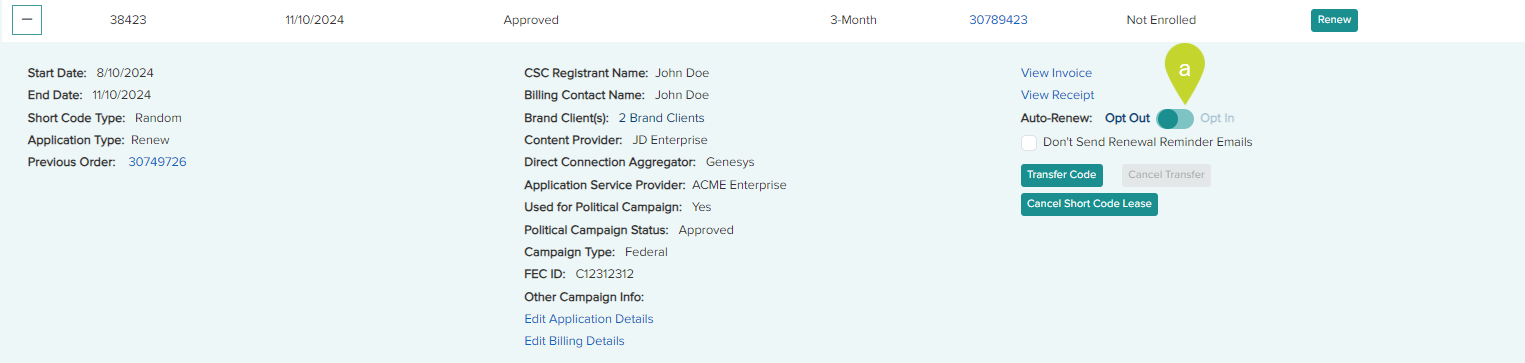
- In the Opt-In to Auto-Renew dialog, click OK.
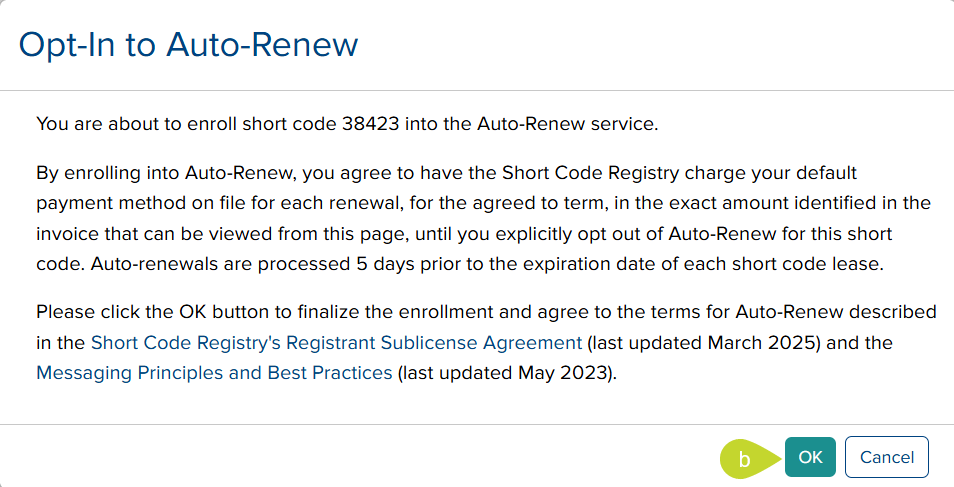
- A success dialog appears; click OK.
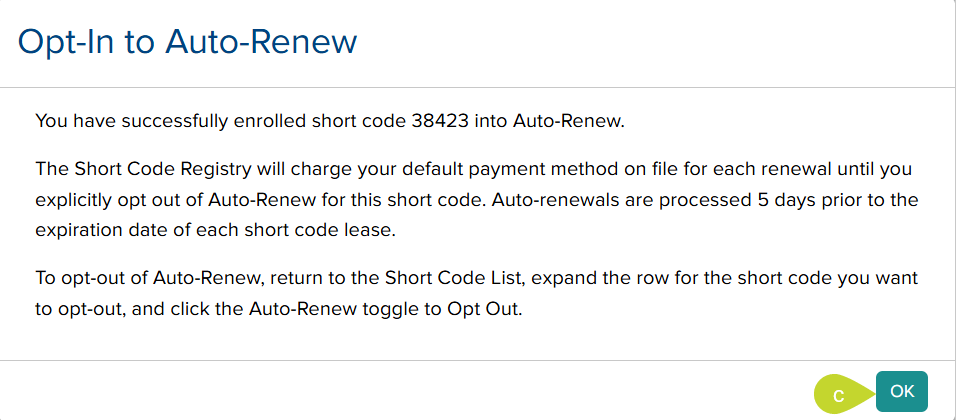
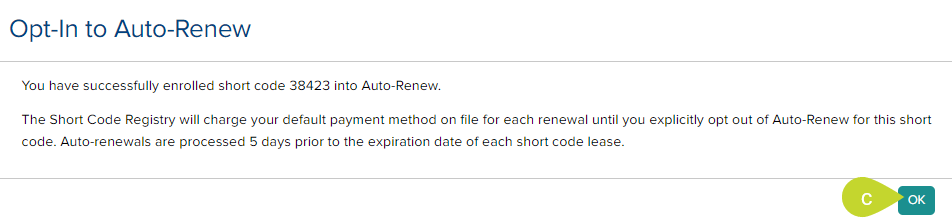
Opt-Out:
- For a code enrolled in auto-renew, click the Auto Renew: Opt In toggle to the left.

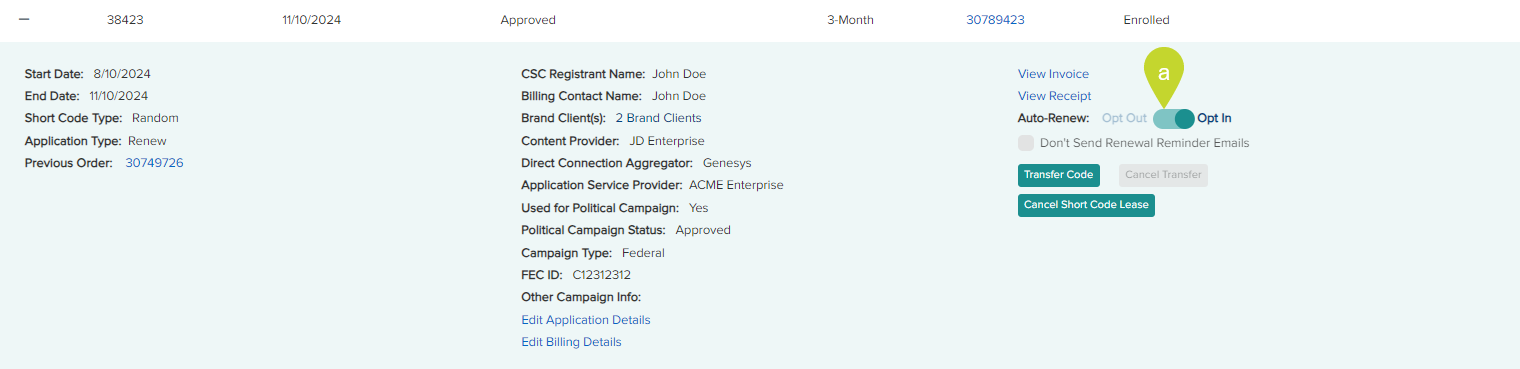
- In the Opt-Out from Auto-Renew dialog, click Confirm.

- A success dialog appears; click OK.

From the Short Code List tab, expand the short code by clicking the + icon for the short code you wish to view.
Note that this option is only available for the short codes enrolled in monthly billing.
- Click the Opt Out of Monthly Billing button for a code enrolled in Monthly Billing.
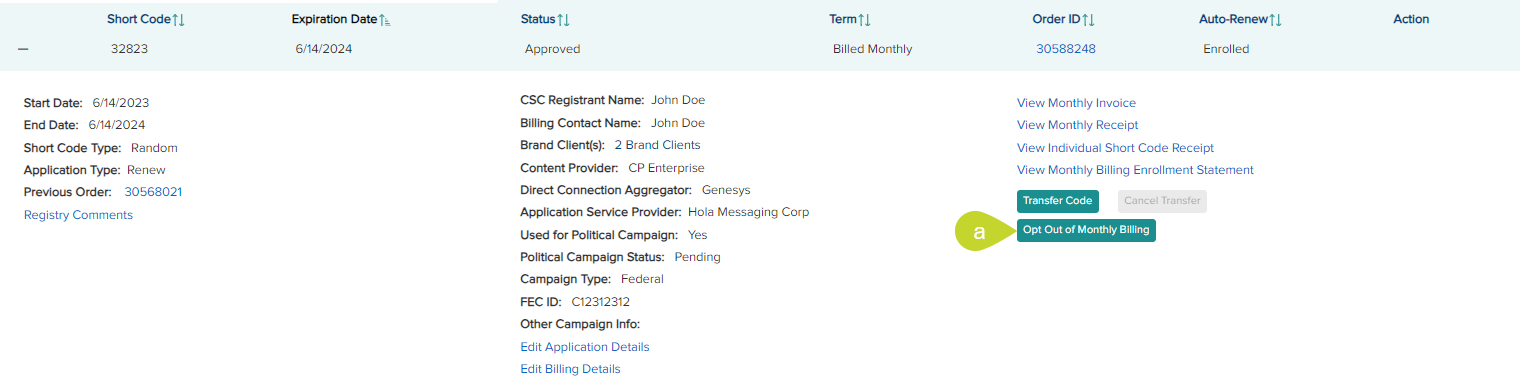
- In the Opt Out of Monthly Billing dialog, if you wish to cancel the selected code immediately after opting out, select the check box Cancel the short code immediately after the opt out completes.
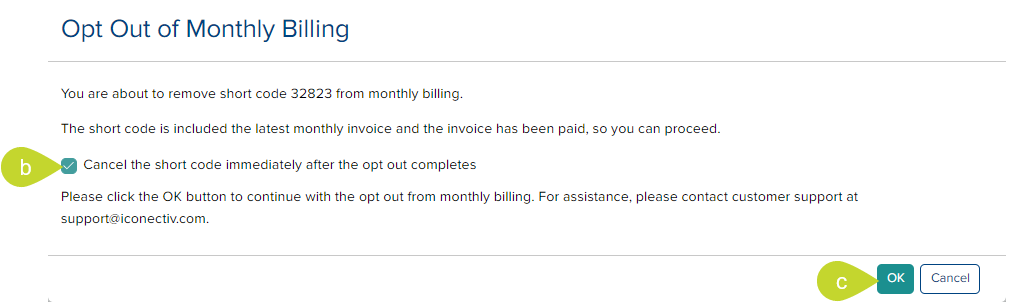
- Click OK. A success message is displayed with the expiry date of the selected short code.

- Click OK. If the cancel option is not selected, the status will indicate Approved (MB Opt Out). If the cancel option is selected, the status will be changed to Cancelled (Cancel Requested). If the cancellation needs to be reverted, you can contact customer support.
Print/Download Invoice/View ReceiptPrint/Download Invoice/View Receipt
- From the Short Code List tab, expand the short code by clicking the + icon for the short code you wish to print or download the invoice.

- Click the View Invoice link to open the invoice of the selected code in a new tab.
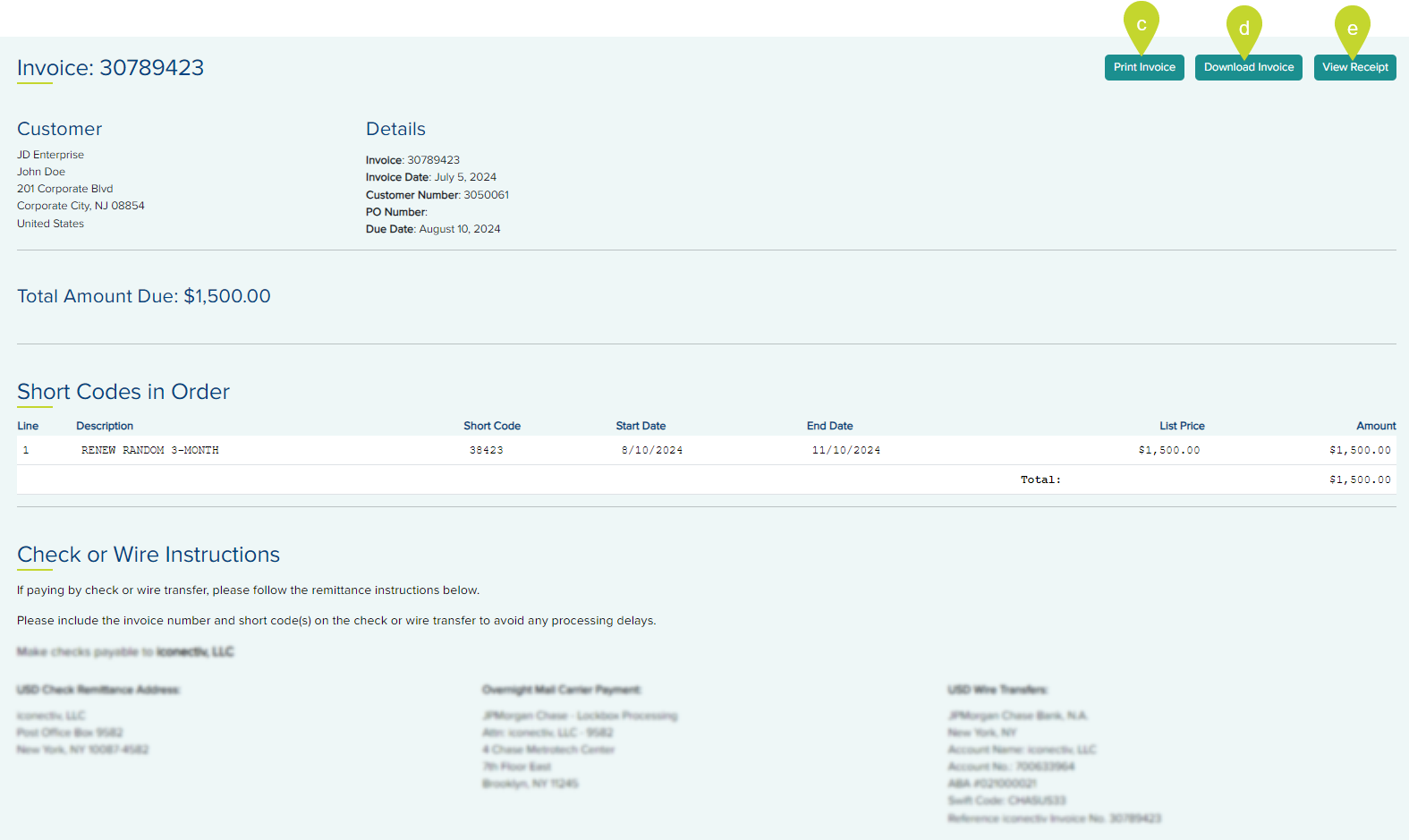
- Click the Print Invoice button to print the invoice in the opened Invoice.
- Click the Download Invoice button to download the invoice as a PDF in the opened Invoice.
- To view the receipt, click the View Receipt button.
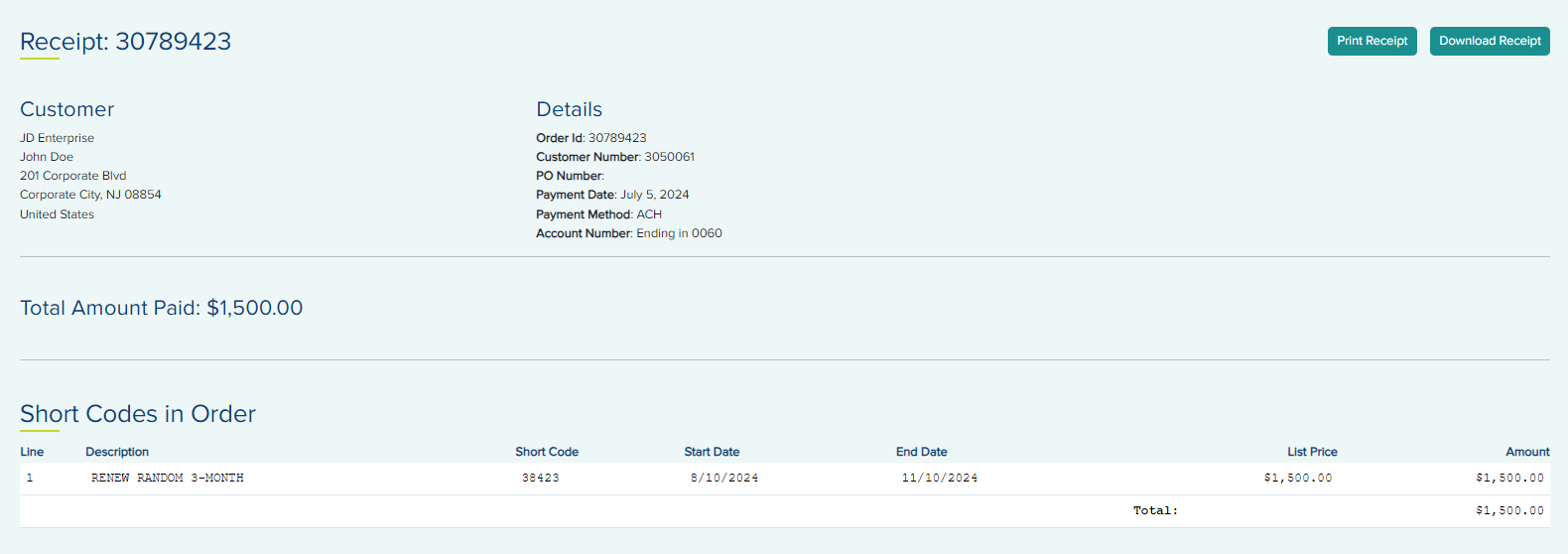
Renew Short Code ManuallyRenew Short Code Manually
Manually renewing a short code is similar to ordering a new one. The Renew button will always be displayed for short codes on the Short Code List as long as they are not enrolled in Auto-Renew and the invoice has been paid.
- From the Short Code List tab or Needs Action tab, click the Renew button under the Action column of the list for the short code you wish to renew.
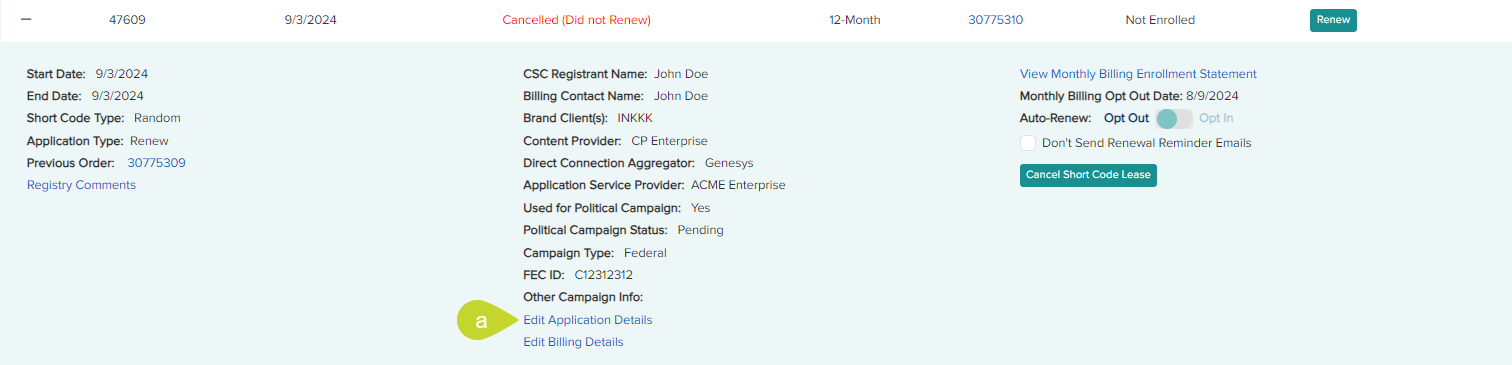
Renew Checkout – Cart tab
- Select the Term for the short code renewal lease from the drop-down in the Renew Checkout cart.
Note:
- Customers enrolled in the Monthly Billing Program will have an additional term option apart from 3-Month, 6-Month, and 12-Month available to them called Billed Monthly. The Billed Monthly option cannot be selected for expired codes.
- If you are renewing a Parked short code, then the Term selection must be 3-Month. A parked code cannot be renewed for 6-Month or 12-Month term as the renewal of a Parked short code beyond 6 month lease is not allowed. It is recommended to go to Edit Application Details and update the intended usage of such short code(s).

- In the Promotions section, enter a Promotion Code if you have any in the provided field and click Redeem.
- Click Next to proceed to the Application tab.
Renew Checkout – Application tab
- The information on the Application tab of the selected short code is carried over from the previous lease. You may update the application information on this tab if you wish.
Note: You must select a successfully vetted Brand Client from the list for renewal of active short codes. Vetted Content Provider (CP) information will be required for new orders and manual renewals in 2025. CTIA will announce the date for when this requirement will begin to be enforced. Hence, it is recommended to choose a successfully vetted Content Provider.
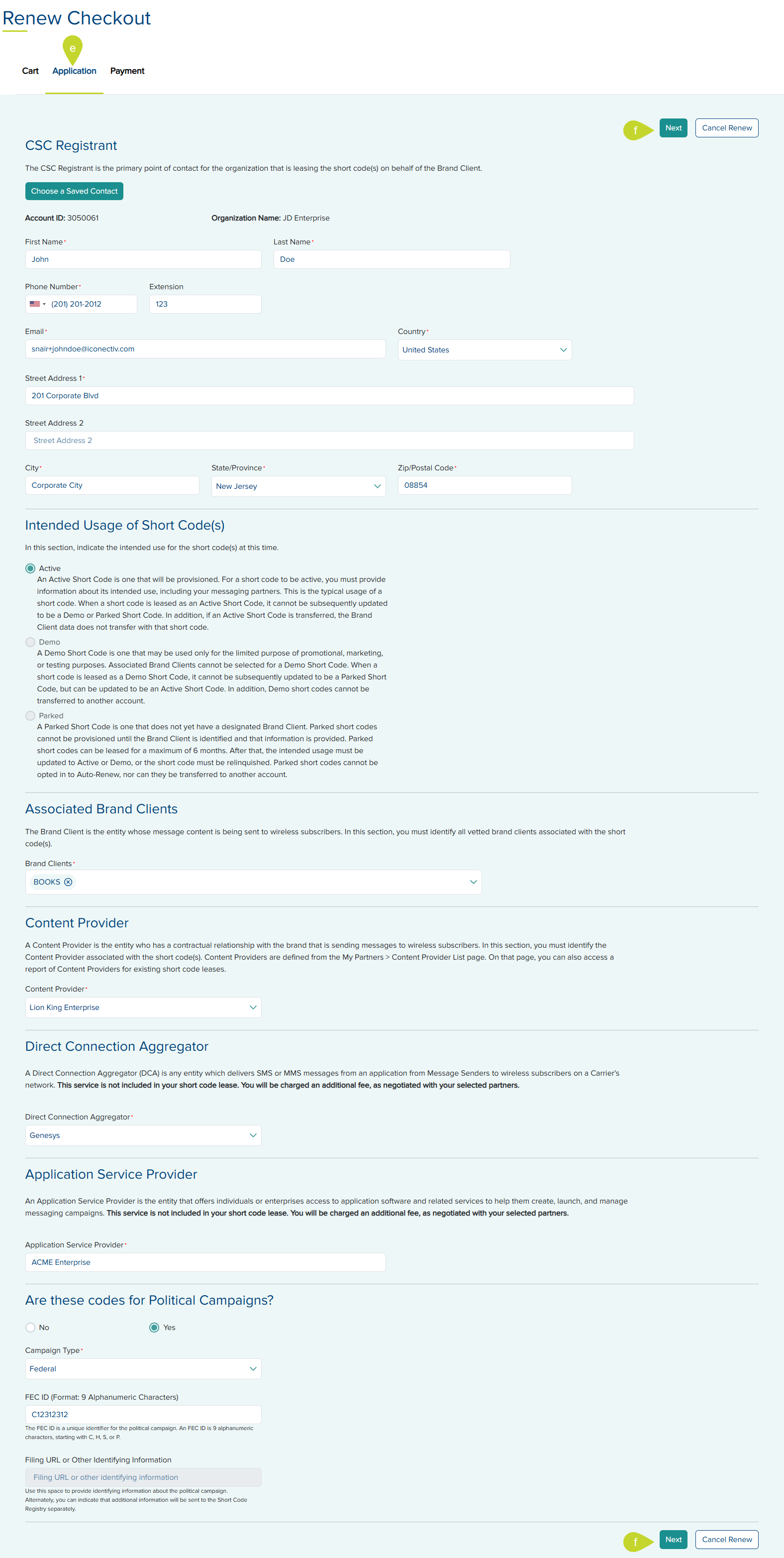
- Click Next to proceed to the Payment tab.
Renew Checkout – Payment tab
- If you wish to pay now, select Pay Now under the Payment Information section.
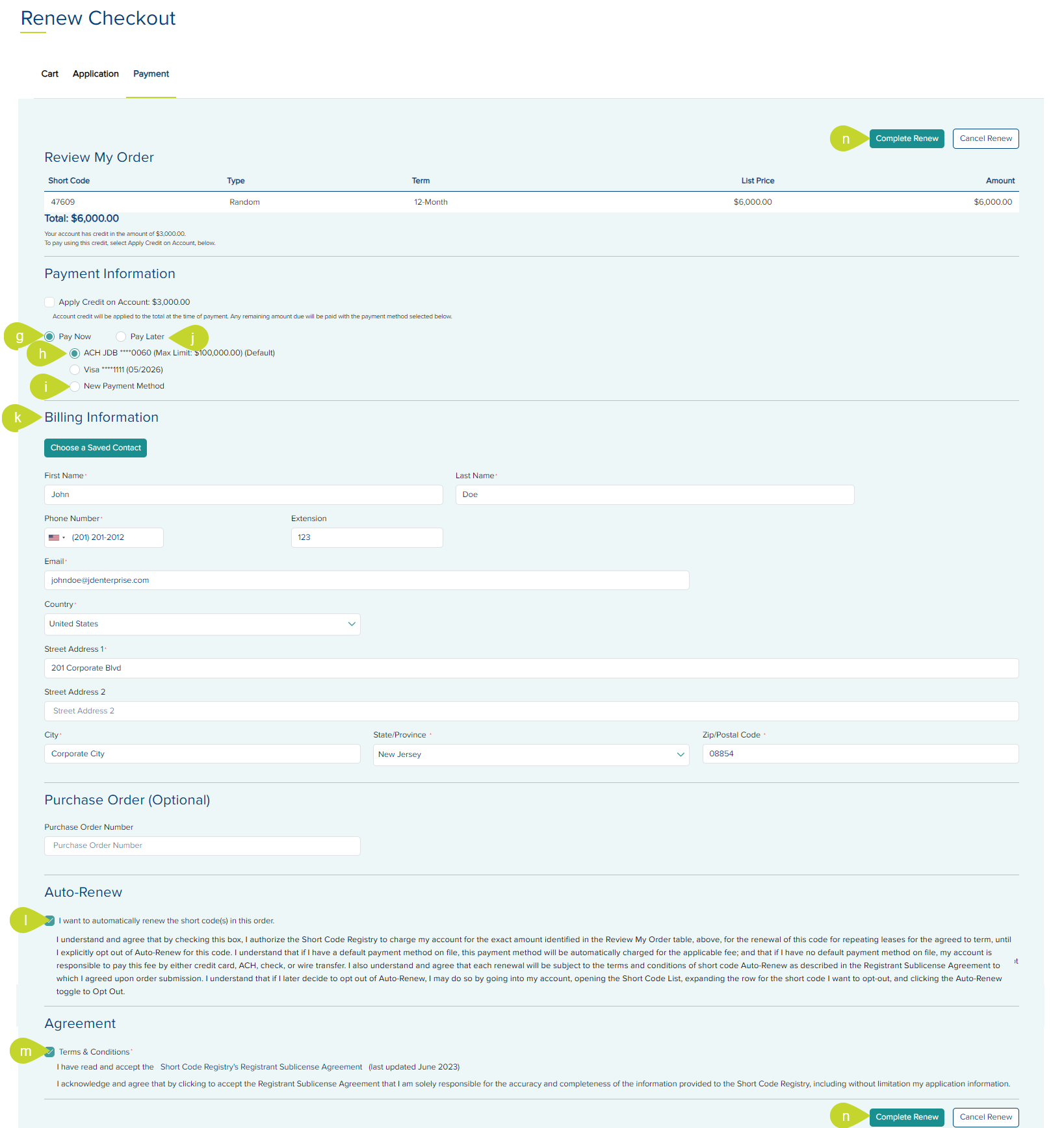
- Select one of the saved payment methods.
- If there are no existing cards or ACH in your account or you wish to pay using a new credit card or ACH, click the New Payment Method option.
Note: If your account has available credit, and you wish to use this credit to pay, select the Apply Credit on Account checkbox. This check box only appears when your account has available credit. - If you wish to pay for the renewal later, choose Pay Later. If you choose to pay later, you may be unable to continue using your code past the previous expiration date as the Carriers require a sales receipt, which is only issued when payment is complete.
- The Billing Information section displays the account's billing address. If you wish to change this to one of the saved addresses, click the Choose a Saved Address button.
- If you wish to enroll this short code into auto-renew, accept the terms and conditions by clicking the check box below the Auto-Renew section.
Note: If you are renewing a Parked short code, it cannot be enrolled in auto-renewal. - In the Agreement section, select the Terms and Conditions check box.
- Click Complete Renew to finish the order, or click Clear Renew to cancel the order. Once the order is completed, a Thank You page is displayed.

Search for a Short CodeSearch for a Short Code
To search for a code on the Short Code List tab,
- Move the toggle towards the Short Code.

- Enter the short code in the provided search field above the list. This is a dynamic search and filters as you enter the characters.
Search for an Order IDSearch for an Order ID
To search for an Order ID on the Short Code List tab,
- Move the toggle towards the Order ID.

- Enter the Order ID in the provided search field above the list. This is a dynamic search and filters as you enter the characters.
Show/Hide/Clear Filters Show/Hide/Clear Filters
The Short Code List supports filtering by data values in key columns.
- To display the filters, on the Short Code List tab, click the Show Filters button at the top of the list. This button is only displayed if the filters are hidden.
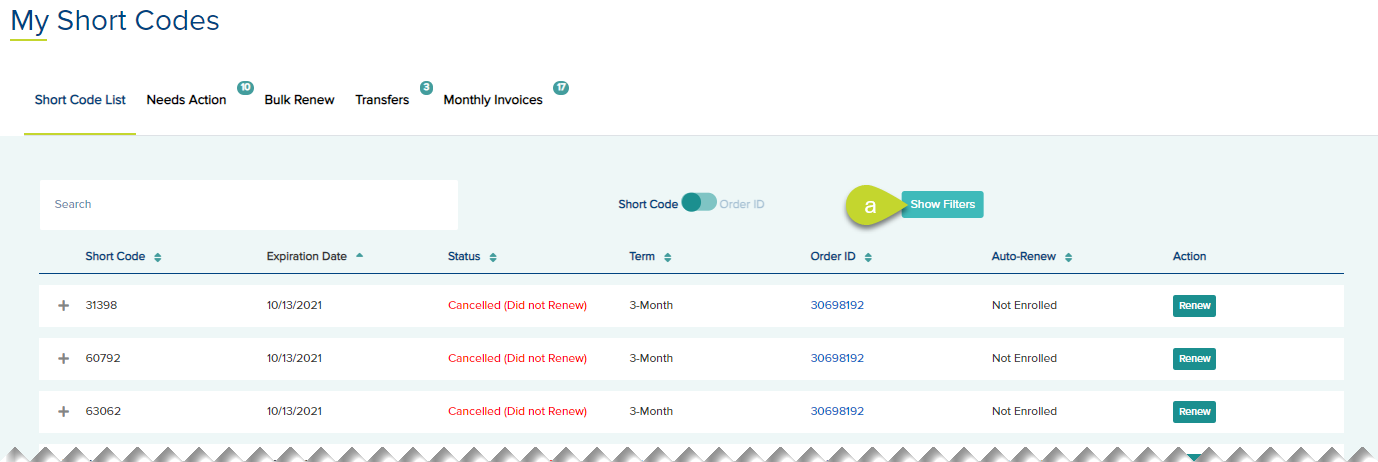
- To apply the filters, select the filter for Status, Term, and/or Auto-Renew columns. The list is filtered depending on your selection.
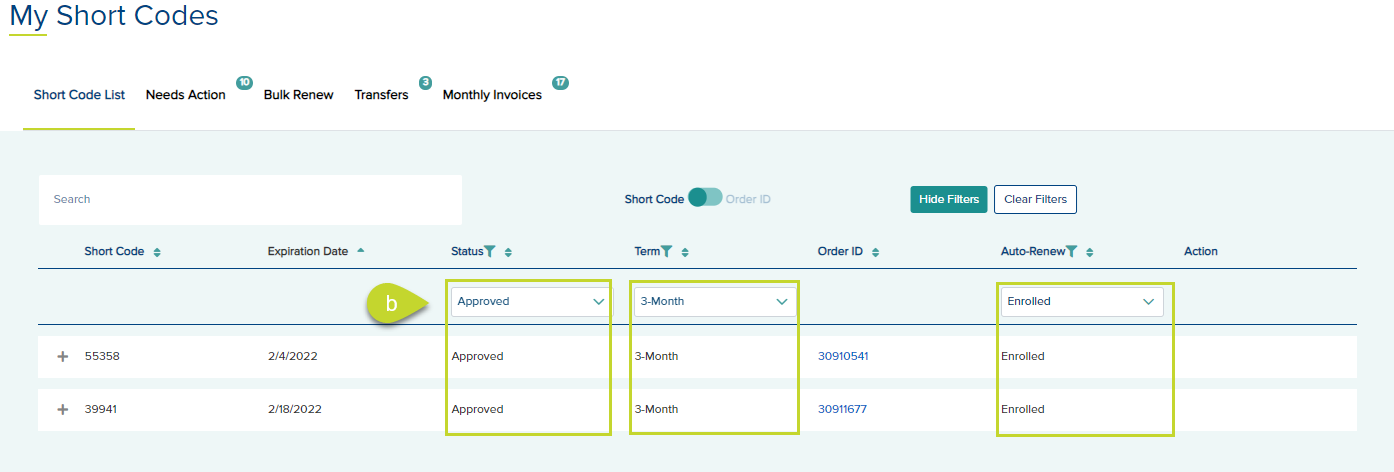
Note that you can multi-select the filters.
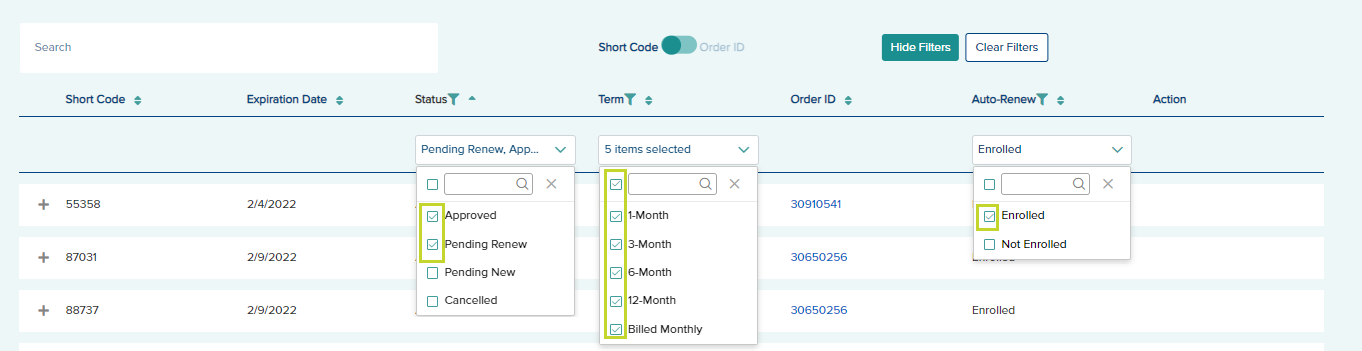
- To clear the filters, click the Clear Filters button at the top of the list. This button is only displayed if the filters are shown.

- To hide the filters, click the Hide Filter button at the top of the list.
Note: If you hide the filters without clearing, the filters remain applied to the list.
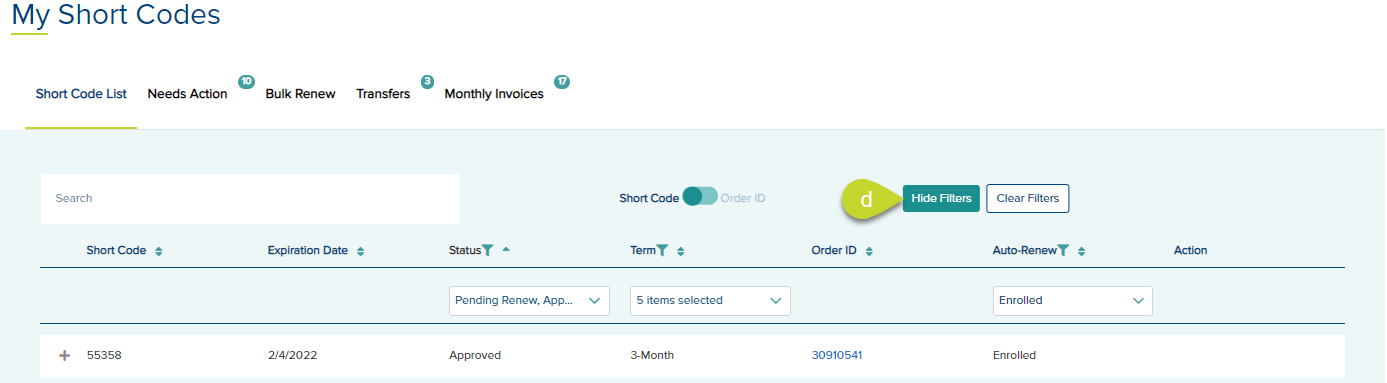
View/Hide Short Code DetailsView/Hide Short Code Details
- To expand the details about a short code, click the “+” icon next to the short code. This expands the short code row in the table to display details about the short code and additional actions, such as Edit Application Details, View Invoice/Receipt, initiate short code transfers, and Opt In/out of Auto-Renew.

- To collapse the short code details, you can click the “-” icon next to the short code.
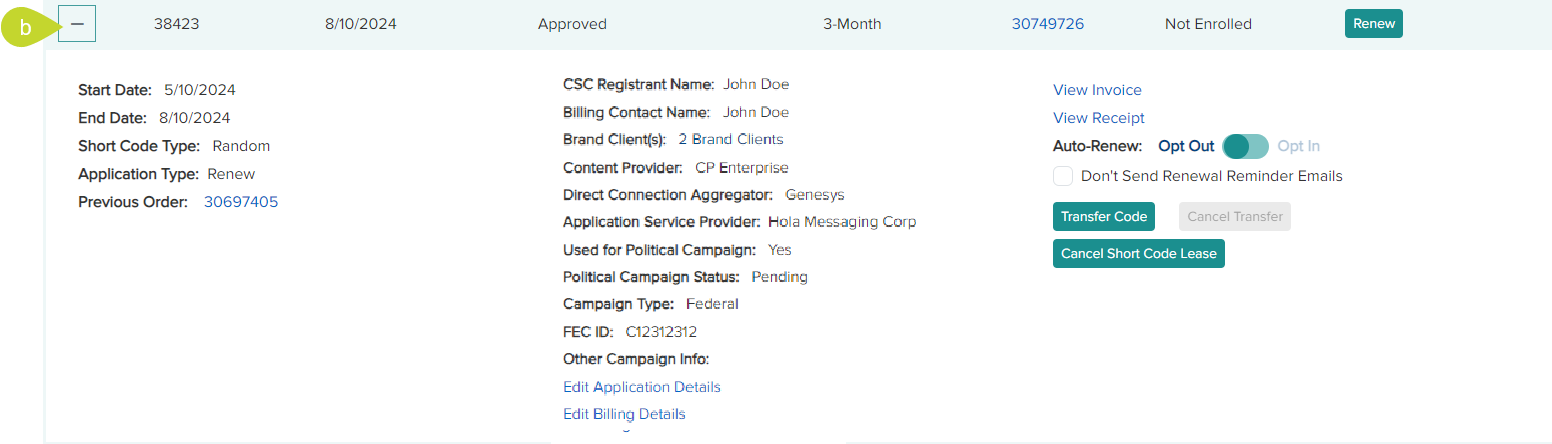
View Invoice/ReceiptView Invoice/Receipt
- From the Short Code List tab, expand the short code by clicking the + icon for the short code for which you wish to view the invoice or receipt.
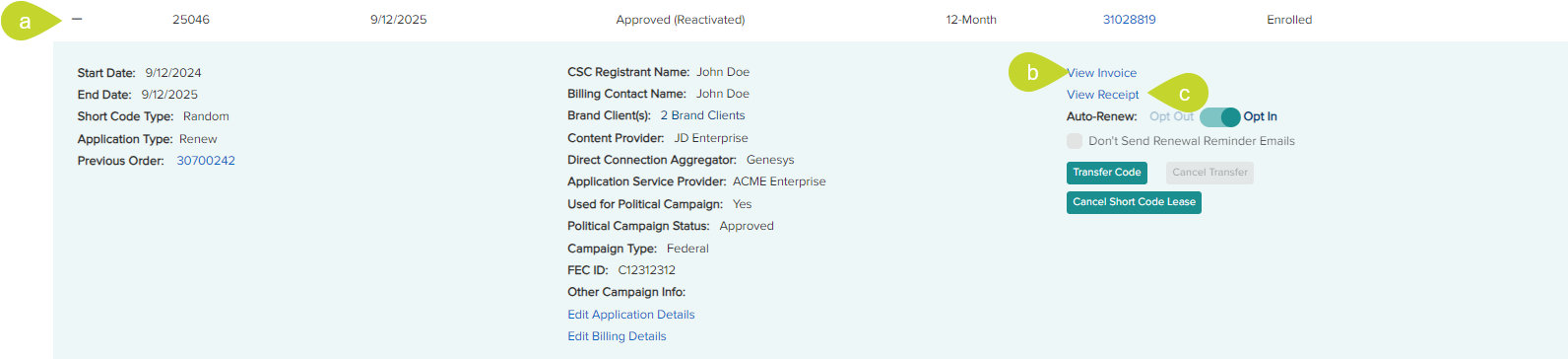
- Click the View Invoice link to open the selected code invoice in a new tab.
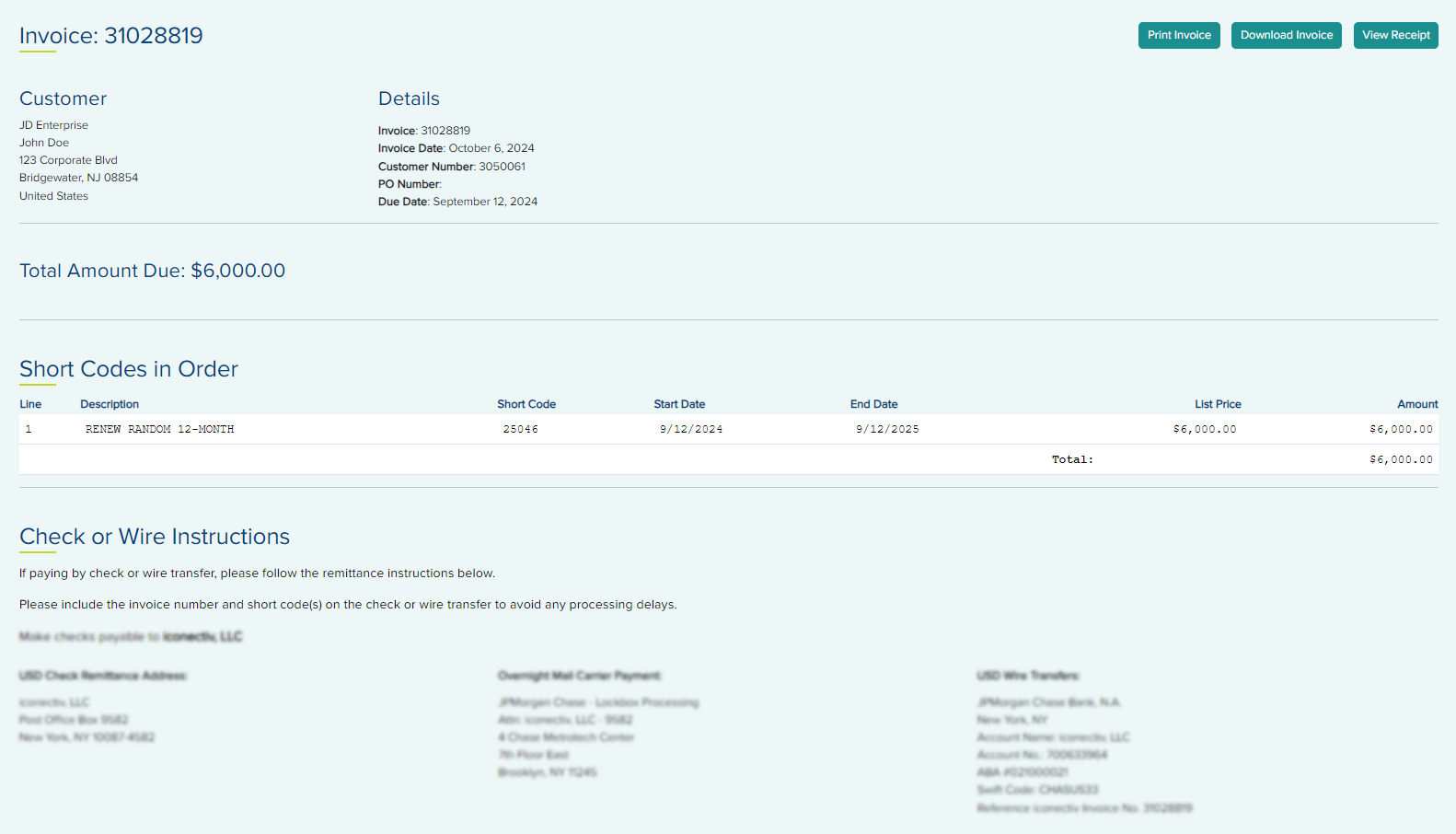
Note: The Update Purchase Order section is only displayed in the invoice if a Purchase Order number is associated with the order. If you have entered a Purchase Order Number when ordering or renewing the code, you may edit it on the Invoice tab. For orders with the purchase order number, under the Update Purchase Order (Optional) section, edit the Purchase Order Number and click Apply to update it or click Remove to remove it.
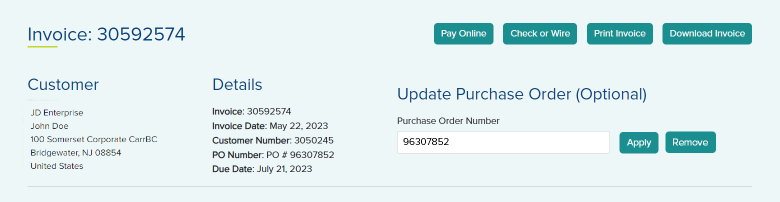
- Click the View Receipt link to open the receipt of the selected code in a new tab.
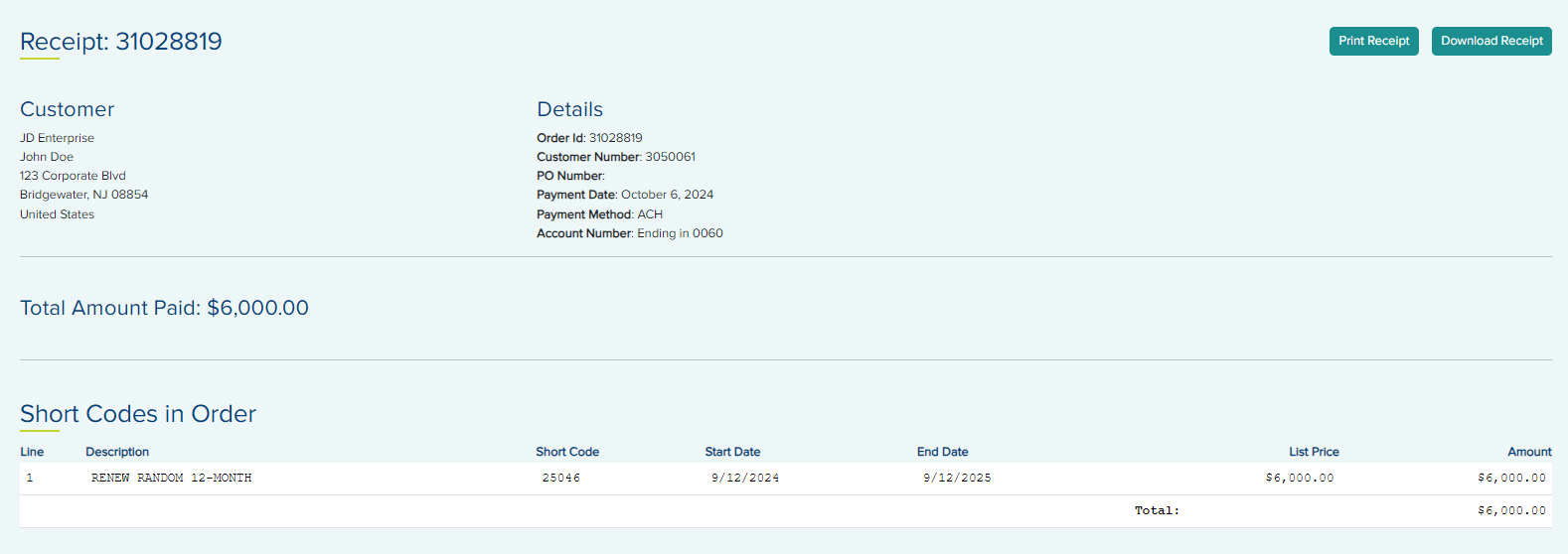
View Monthly InvoiceView Monthly Invoice
- From the Short Code List tab, expand the short code by clicking the + icon for the short code you wish to view.

- Click the View Monthly Invoice link. This opens the invoice in a new tab.

- From this invoice, you can do the following by clicking the respective buttons on top of the invoice:
- Print Invoice prints the invoice.
- Download PDF downloads the monthly invoice as PDF to your computer.
- View Receipt - opens the receipt in a new tab.
View Monthly Billing Enrollment StatementView Monthly Billing Enrollment Statement
This link is only applicable to the short codes that are billed monthly.
- From the Short Code List tab, expand the short code by clicking the + icon for the short code you wish to view.
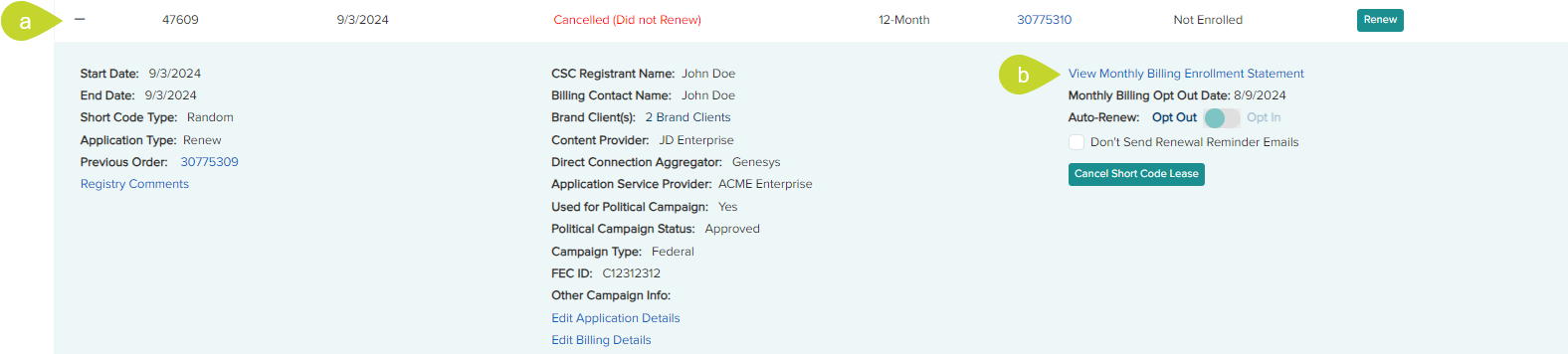
- Click the View Monthly Billing Enrollment Statement link. This opens the statement in a new tab.
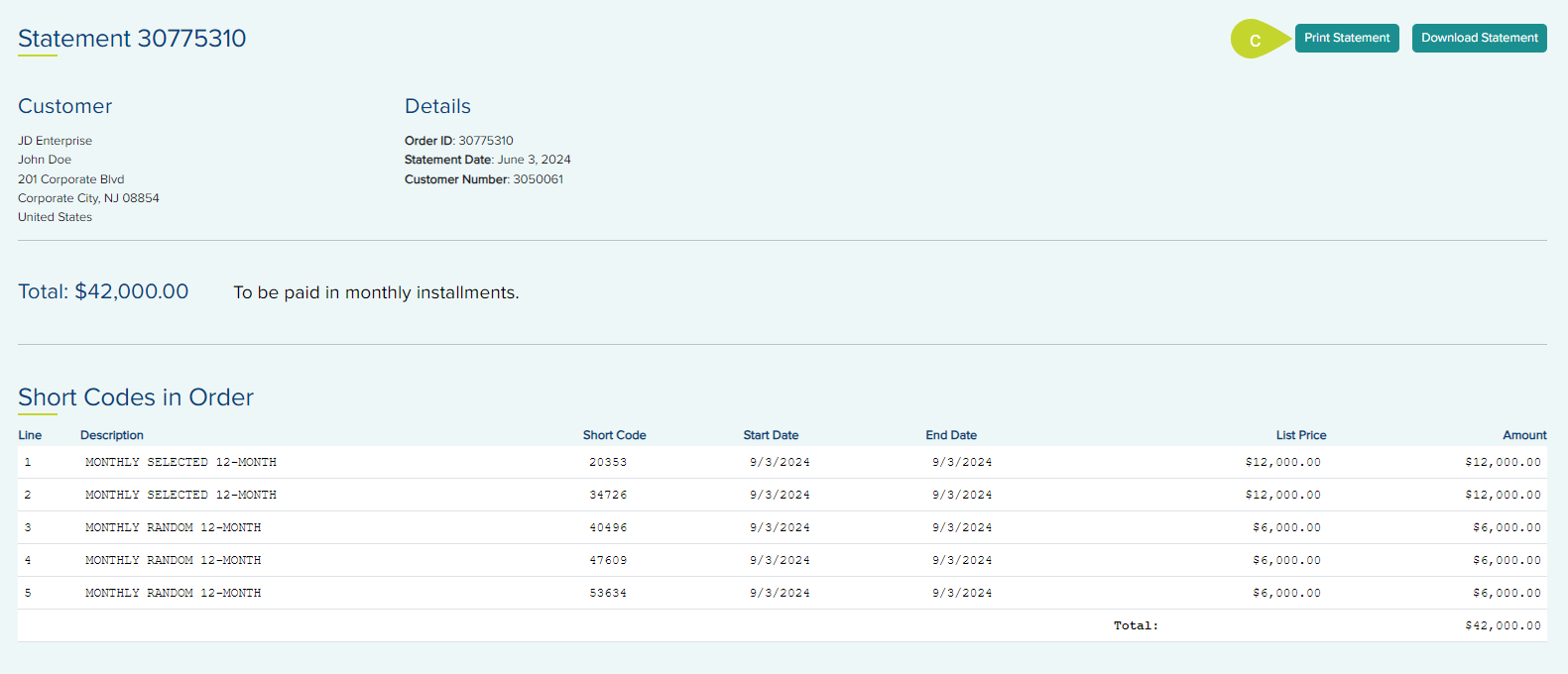
- From the statement screen, you can Print Statement or Download Statement of the Monthly Billing Enrollment Statement by clicking the corresponding buttons on top of the screen.
View/Pay InvoiceView/Pay Invoice
You can pay for a short code that is pending renewal and not enrolled in auto-renewal.
- Click the View/Pay Invoice button below the Action column for the code.

- On the Invoice tab, click Pay Online to pay for the code.
Note: You may pay for the code using the credits in your account, if any, by selecting the Apply Credit on Account check box under the Payment Information section. If you have enough credit to cover the total amount of the invoice, the Amount Due becomes $0.00. If the credit covers less than the total amount, the Amount Due reflects the remainder. Select a credit card/ACH to pay the remainder.
View Previous OrderView Previous Order
You can view the previous order details of a short code renewed after expiration.
- From the Short Code List tab, expand the short code by clicking the + icon for the short code for which you wish to view the previous order.
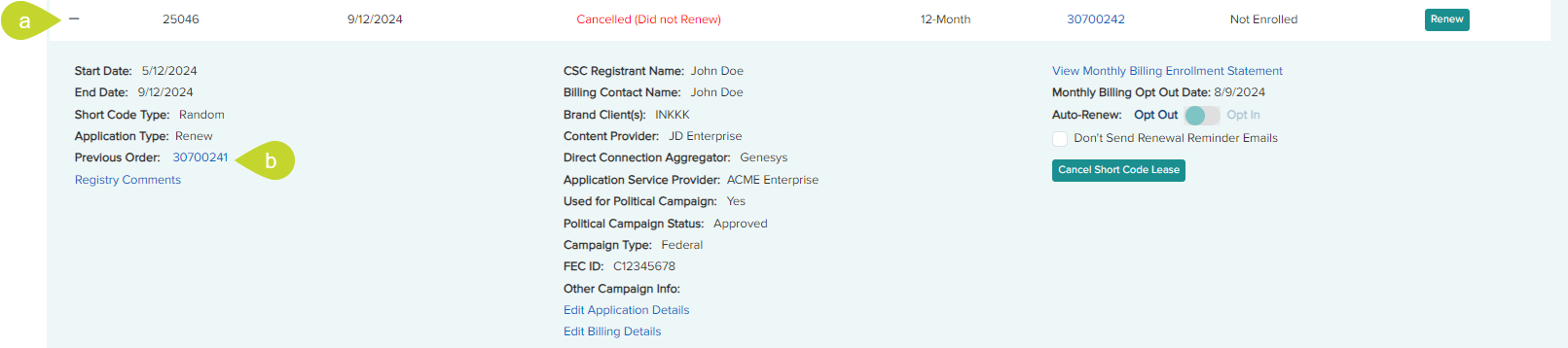
- Click the Order ID number in the Previous Order label. This opens the View Orders tab under Billing.

- Expand the order details by clicking the + icon for the order.
- You can view the details like Short Code, Lease Status, Expiration Date, Term, Start Date, End Date, Price, and Previous Order number, if any.
View Registry CommentsView Registry Comments
- From the Short Code List tab, expand the short code by clicking the + icon for the short code for which you wish to view the Registry comments.
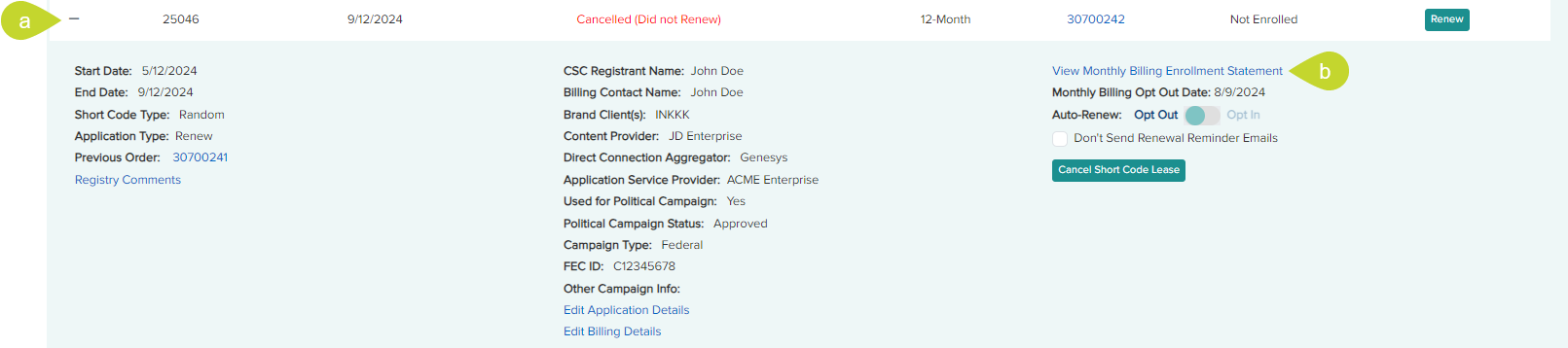
- Click the View Registry Comments link.

- Click OK to close the dialog.